System Maintenance
The System Maintenance component is used to run administrative tasks. A Maintenance Group contains a collection of Maintenance Items that are run in this component. Maintenance Groups and Items are defined in other setup pages. See their corresponding documentation for more information.
Component Entry
Navigation: Manage GT eForms 3.x > GT Technical Setup > System Maintenance
The System Maintenance component does not have a search record. When opened there is only one field available, the Maintenance Group.
Selecting a Maintenance Group loads the Group definition into the rest of the page and enables the user to run the Group or individual Items.
If a Group is not in the drop-down list, it is configured as inactive.
Maintenance Tasks – Selecting a Maintenance Group
Upon choosing a Maintenance Group, its definition loads. Note some fields only display depending on the Group’s configuration.
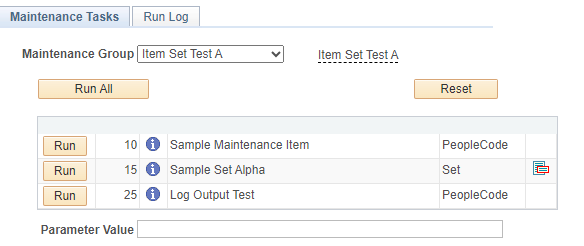
| FIELD | VALUE |
|---|---|
| Maintenance Group | Select a Maintenance Group; its definition will load in the other fields. Only active Groups are available. |
| Description | The short description is shown adjacent to the drop-down list. Hover over the description to see more information about the group. |
| Run All | Runs all the Items in the grid in the order shown. This button only appears if configured in the Group definition. This button will disappear after clicking if the Group is defined to inactivate after running. |
| Reset | Clears the resulting output. |
| Parameter Value | This is a string field. If one of the items in the selected maintenance group requires a parameter, this field appears. Otherwise, it is hidden. Additional information about specific parameter requirements will be included in future documentation. The types of values that can be entered in this field depend on the process the user wishes to run. If a user tries to enter a type of value into the field that is different from what the system maintenance process requires, a warning message will appear. Currently, it is only possible to configure one parameter value at a time in this field. |
Group Item Grid
| FIELD | VALUE |
|---|---|
| Run | Run a specific Item. |
| Click to view additional information about this Maintenance Item. | |
| For Item Sets, click this button to view the Items within the set. |
Maintenance Tasks – Running the Group or Items
Once the Group or an individual Item is run, the results can be reviewed. PeopleCode-based Items report GT Debugging information, so logging is dependent on how much (or little) debugging information exists. If there is too much debugging information, consider using Debug Tags as a filter (see Maintenance Item configuration).
On the Maintenance Tasks page, the following fields appear when an Item is run:
| FIELD | VALUE |
|---|---|
Indicates the last Item run. If Run All is clicked, then all Items will be marked with this symbol. | |
| Click to view the output |
When an item defined as an Item Set is run, click the Item Set icon to see the results:
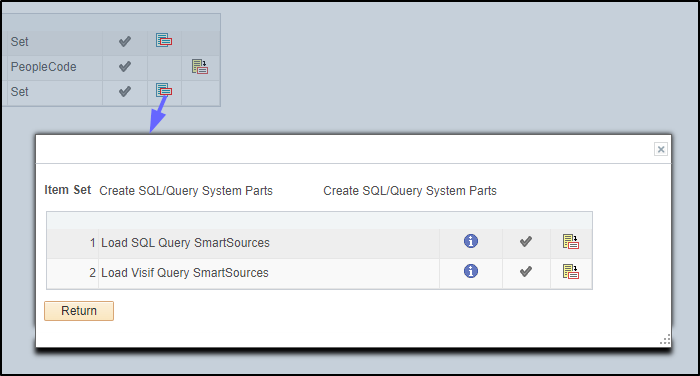
Run Log
The Run Log page appears when a Maintenance Group is selected. All output is visible on the page for the last Group or Item run. If a Group is run in its entirety, then all Item output is available, including all subitems.
In the example below, a single Maintenance Item was run. This Item is an Item Set with four subitems. Each subitem’s output is written to the Run Log scroll area.
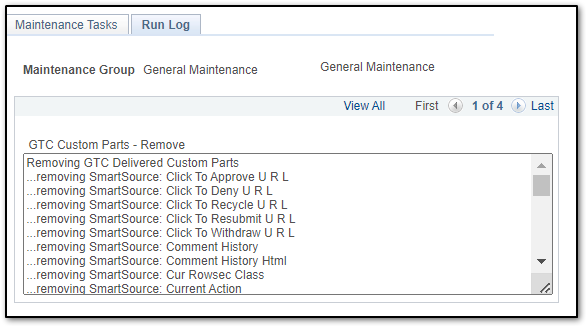
The log data on the page is also serialized to the database.