GT eForms 3.75.00 Upgrade Guide
GT delivers this Upgrade to all customers who are on active subscription or annual maintenance. This upgrade, like most modifications, contains potentially data destructive processes. The steps in this document must be followed and verified exactly to ensure that existing form data is not deleted from the environment. This document and its accompanying installation were designed for systems running GT eForms 3.70.00. If you are currently on a prior version, you must upgrade to 3.70.00 prior to following these instructions. Please contact the Help Center for assistance if needed. If you have any kind of post 3.70.00 customizations or extensions, you must contact the Help Center at support@gideontaylor.com.
Installation Package
The installation package includes the following directories:
- Docs - Installation instructions
- Projects - Application Designer project(s)
- Scripts - DMS script(s)
- Data - Data files for the DMS script(s)
- Logs - Log files for the DMS script(s)
The packages are located in the Online GT Library. Contact support if you need assistance gaining access to this site.
General Installation Instructions
It is always wise to make backups before importing new projects or adding a new product, but this guide contains no backup instructions or tasks.
Project Definition
-
Copy the
Projects/G3FRM37500_UPG_V01project from file to the target environment.- Be sure you use the file definition when copying the project into your environment and NOT the database definition if one exists.
-
Verify all done flags have been checked and review the copy log to ensure there are no errors.
-
Build all records and make sure that the following build options are checked:
WARNING: do NOT do a destructive create or alter on these tables as data loss can occur.- Build Options:
- Create Tables
- Alter Tables
- Create Views
- Execute and build script
- Recommended for DB2 Databases: Rebuild all GT views in case they depend on altered tables.
- Create a project with all the
G3andG_views in your environment. - If you have any
G_materialized views created for your eForm solutions, they can be excluded from the project as they are essentially tables. You can use this page to identify materialized views in your environment:
PeopleTools > Utilities > Administration > Materialized Views > Enable Materialized Views - Build the project with the following build options checked:
- Create Views
- Execute and build script
- Create a project with all the
NOTEThere may be a build warning for the G3IDA_INSTALL.G3IDA_VERSION default value. This warning is resolved by building a subsequent table and can be ignored.
- Build Options:
DMS Script
There is a script provided in the upgrade: G3FRM37500_UPG_V01.dms. It needs to be run at install following the steps below.
- Update the
[FILEPATH]for the input and log files for the Script found inScripts/G3FRM37500_UPG_V01.dms - Run the
Scripts/G3FRM37500_UPG_V01.dmsscript. This will import the Framework configuration and message catalog entries for this upgrade.- Important: If you have customized any GT delivered items in Message Catalog set 24842, be sure you re-apply these customizations after running this import DMS.
Run the 3.75.00 System Maintenance Process
- In the PIA, navigate to Manage GT eForms 3.x > GT Technical Setup > System Maintenance. Select the dropdown and choose the "eForms 37500 Updates". Once presented with the page shown below, select the "Run All" button to start the process.
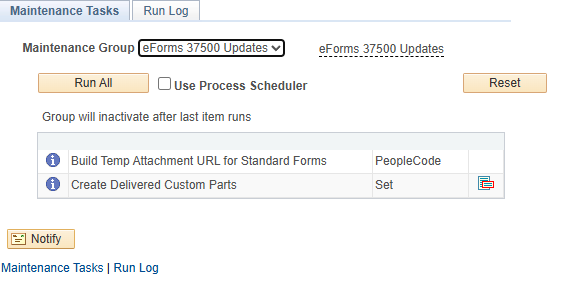
For Helium Form Types, the form build and this process replaces the "Load Custom Parts" process. The "Load Custom Parts" process is deprecated to only being needed/used for Standard Forms.
Build All Helium Form Types
If you have Helium Form Types, navigate in the PIA to Manage GT eForms 3.x > GT Utilities > Form Builder Utility to build all the Helium Form Types. After entering a Run Control ID of your choosing, be sure all Form Types are selected, and Run. More information about the Form Builder Utility can be found in its respective documentation.
eForms Assistant Setup
The following steps are for setting up in your lowest configured environment. For instructions on migrating the eForms Assistant configuration to higher environments, read the eForms Assistant setup migration guide.
The eForms Assistant requires additional setup to activate. If you have not yet completed these steps from the 3.70.00 upgrade, you can complete them now. The first step is to contact GT Support to request client keys for the eForms Assistant service. These unique keys are required to enable the eForms Assistant. In addition to getting the client keys generated, GT Support will help schedule a free onboarding session with a consultant that will kickstart your eForms Assistant implementation. Once you have received your client keys, they will need to be entered into the eForms Assistant Setup page.
- Navigate to Manage GT eForms 3.x > GT Functional Setup > GT System Setup > eForms Assistant Setup
- Add a row with the database name and a corresponding client key for every database in the migration stack.
- Save the page.
- Activate the key for the current database. The Activate Key button will only be enabled for the row where the database name matches the current system value. The button will be disabled once the key has been successfully activated.
- Enable eForms Assistant for the current database by checking the Enabled box on the row matching the current database.
There is an optional eForms Assistant tile that can be used as a way for users to launch the assistant from any homepage. Clicking the Deploy Button will create a new eForms Assistant tile and place it in a tile folder named GT eForms User Tools. It is not added to a homepage by default, but once created, you may add it to any homepage where desired. NOTE: After clicking the Deploy Button, you may need to refresh the page the first time to see the updated deployment status.
Environment Processes
The following steps do not have to be run immediately but should be run before general usage.
- Navigate to PeopleTools > Portal > Portal Security Sync and run the process for the Portal where GT eForms is installed.
- Navigate to PeopleTools > Portal > Portal Utilities > Sync Nav Collection Security and run the process for the Portal where GT eForms is installed.
- Shut down the application server.
- Clear the application server cache.
- Restart the application server(s).
- Restart the PUB/SUB server(s). (This must be done to ensure new IB services/operations are registered)
Post-Release Patches
The following patches have been released after the initial release of 3.75.00 and are available to be applied on top of the 3.75.00 upgrade. Post-release patches will be sorted into two categories, Mandatory and Recommended. Mandatory patches address widely affected issues that would otherwise disrupt Framework functionality compared to prior to upgrading and are likely to affect most environments. Recommended patches address issues for specific functions or utilities that may not affect all scenarios. The patches are located in the Online GT Library in the same folder the G3FRM37500_UPG_V01 package was found.
Unless otherwise specified for a specific patch, installation for each patch will be as follows:
- Copy the project from file to the target environment.
- Be sure you use the file definition when copying the project into your environment and NOT the database definition if one exists.
- Verify all done flags have been checked and review the copy log to ensure there are no errors.
- Build all records (if applicable) and make sure that the following build options are checked:
WARNING: do NOT do a destructive create or alter on these tables as data loss can occur.- Build Options:
- Create Tables
- Alter Tables
- Create Views
- Execute and build script
- Build Options:
Mandatory Patches
No mandatory post-release patches have been released yet.
| Patch Number | Description | Release Date | Installation Instructions |
|---|---|---|---|
Recommended Patches
| Patch Number | Description | Release Date | Installation Instructions |
|---|---|---|---|
| 2025079 | Updated G3FORMFUNC and G3FORMTECH permission lists to include All Segment Fields tab | November 13, 2025 | Standard installation instructions apply |
| 2025080 | Updated traversal validation requiring a segment to exist in the task before being included to ignore grid segments | November 17, 2025 | Standard installation instructions apply |
If you have questions, contact support@gideontaylor.com