GT eForms 3.58.04 Upgrade Guide
GT delivers this Upgrade Patch to all customers who are on active subscription or annual maintenance. This patch, like most modifications, contains potentially data destructive processes. The steps in this document must be followed and verified exactly to ensure that existing form data is not deleted from the environment. This document and its accompanying installation were designed for systems running GT eForms 3.58.00/3.58.01/3.58.02/3.58.03. If you are currently on a prior or subsequent version, do not use this process and contact the Solution Center for assistance. If you have any kind of post 3.58.00 customizations or extensions, you must contact the Help Center at support@gideontaylor.com. This package contains the upgrades for 3.58.01, 3.58.02, 3.58.03 and 3.58.04 and is intended to be applied on top of versions 3.58.00, 3.58.01, 3.58.02 or 3.58.03.
Installation Package
The installation package includes the following directories:
- Docs - Installation instructions
- Projects - Application Designer project(s)
- Scripts - DMS script(s)
- Data - Data files for the DMS script(s)
- Logs - Log files for the DMS script(s)
The packages are located in the Online GT Library. Contact support if you need assistance gaining access to this site.
General Installation Instructions
It is always wise to make backups before importing new projects or adding a new product, but this guide contains no backup instructions or tasks.
Project Definition
-
Copy the
Projects/G3FRM35804_UPG_V01project from file to the target environment.- Be sure you use the file definition when copying the project into your environment and NOT the database definition if one exists.
-
Verify all done flags have been checked and review the copy log to ensure there are no errors.
-
Build all records and make sure that the following build options are checked:
WARNING: do NOT do a destructive create or alter on these tables as data loss can occur.- Build Options:
- Create Tables
- Alter Tables
- Create Views
- Execute and build script
- Recommended for DB2 Databases: Rebuild all GT views in case they depend on altered tables.
- Create a project with all the
G3andG_views in your environment. - If you have any
G_materialized views created for your eForm solutions, they can be excluded from the project as they are essentially tables. You can use this page to identify materialized views in your environment:
PeopleTools > Utilities > Administration > Materialized Views > Enable Materialized Views - Build the project with the following build options checked:
- Create Views
- Execute and build script
- Create a project with all the
- Build Options:
-
Compile Directive PeopleCode by doing the following:
- Open the application package/class
- Add a space at the very beginning of the class
- Save and close the class
Complete those steps for each of these application classes: G3FORM_NAV:StepPageG3FTT:FTTValidationsG3SEARCH:Search
-
Copy the
Projects/G3FRM35803_DEL_V01project from file to the target environment. (Not needed for versions already on3.58.03).- Be sure you use the file definition when copying the project into your environment and NOT the database definition if one exists. This project will delete objects that were included in the initial 3.58.00 install/upgrade project that have since been deprecated.
-
Copy the
Projects/G3FRM35804_CLT_OBJSproject from file to the target environment, if it does not already exist in the environment.- This project includes objects that are delivered with the
G_naming convention to indicate they are designed to be modified as part of solution development if needed. They will not be included in future release packages.
- This project includes objects that are delivered with the
DMS Script
There is a script provided in the upgrade: G3FRM35804_UPG_V01.dms. It needs to be run at install following the steps below.
-
Update the
[FILEPATH]for the input and log files for the Script found inScripts/G3FRM35804_UPG_V01.dms -
Run the
Scripts/G3FRM35804_UPG_V01.dmsscript. This will import the Framework configuration and message catalog entries for this upgrade.- Important: If you have customized any GT delivered items in Message Catalog set 24842, be sure you re-apply these customizations after running this import DMS.
NOTEThis DMS contains delete statements for deprecated objects. If error messages for the objects (
PS_G3DEF_MOD_LINE,PS_G3DEPBLD_MG_TBL,PS_G3FRM_EDT_SS_VW,PS_G3SRCH_FLDS) appear, they can be safely ignored, as the objects have already been removed from the environment.
Deploy Form Transporter (Only if upgrading from 3.58.00 and 3.58.01)
-
Navigate to Manage GT eForms 3.x > GT Technical Setup > Form Transporter Utilities. Go to the Form Transporter Deployment tab, and there will now be an updated version of the Standby Transporter UI. Deploy the Transporter using the button below the grid to update the Transporter Version.
NOTEThe current Transporter Version is
3.58.01and will not be updated to say3.58.03after deployment.
Run the 3.58.02 System Maintenance Process (Only if upgrading from 3.58.00 and 3.58.01)
- In the PIA, navigate to Manage GT eForms 3.x > GT Technical Setup > System Maintenance. Select the dropdown and choose the "eForms 35802 Updates". Once presented with the page shown below, select the "Run All" button to start the process.
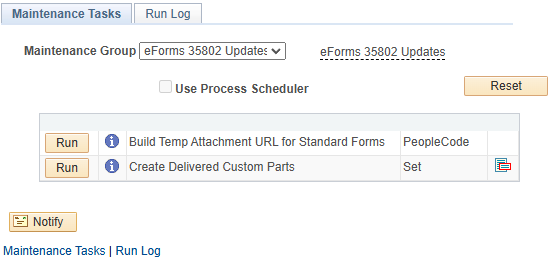
For Helium Form Types, the form build and this process replaces the "Load Custom Parts" process. The "Load Custom Parts" process is deprecated to only being needed/used for Standard Forms.
Build All Helium Form Types
If you have Helium Form Types, navigate in the PIA to Manage GT eForms 3.x > GT Utilities > Form Builder Utility to build all the Helium Form Types. After entering a Run Control ID of your choosing, be sure all Form Types are selected, and Run. More information about the Form Builder Utility can be found in its respective documentation.
Import GT Query Tree (Only for versions currently on 3.58.00 and 3.58.01)
-
Navigate to the GT Import Tree utility: Manage GT eForms 3.x > GT Utilities > Import Tree.
-
Copy the tree file to import utility.
- Open the G3FRMWRK_QRY_TREE.TXT file with any text editor. This is an export of the framework tree.
- Copy the contents of the tree file to the text editor clipboard.
- Paste the contents into the "Tree File Content" long edit box.
IMPORTANTMake sure that the paste maintains all the structure in the original text file.
-
Click the "Import Tree" button. Note: Several informational message boxes should appear. Among the expected messages are:
- The Tree Structure Already Exists: ACCESS_GROUP. (125,51)
- PeopleSoft TreeMover Completed Successfully. (125,4)
Form Types Converted to Helium
If you have Form Types in your environment that have been converted from Standard to Helium Performance, you will need to perform two additional tasks. See Helium Form Conversion Notice for more information on why these steps are needed. Run the following query to find out whether you have Form Types that were converted to use Helium Performance.
SELECT
ftt.g3form_type
FROM
ps_g3form_type_tbl ftt
WHERE
ftt.g3helium_perform = 'Y'
AND EXISTS (
SELECT
'x'
FROM
ps_g3formlist fl
WHERE
fl.g3buffer_orig_key <> ' '
AND fl.g3form_type = ftt.g3form_type
);
If the query shows that you have Form Types that were converted to Helium Performance, you will need to do the following:
- Run "HeliumConversionFix" System Maintenance process to resolve issues on form transactions that have been converted previously
- Navigate to Manage GT eForms 3.x > GT Technical Setup > System Maintenance
- Select the HeliumConversionFix group
- Click 'Run All'
See the System Maintenance documentation for additional instructions on how to use the System Maintenance tool.
- Convert remaining Standard form transactions.
- Read the Conversion Tool feature document for instructions on how to do this.
Deprecate Parallel Form Build
This 3.58.04 Service Pack deprecates the "Parallel Traversal Processing" form build optimization. We had a client experience strange memory management in their environment as a result of using this feature and because this Service Pack has other form build optimizations that negate the need for the parallel form build feature, we have decided to deprecate this feature. If you are currently using it, you can continue to use it but we recommend re-evaluating your need for it by running a few form builds to compare performance.
Please run this query to see which Form Types are currently using this feature:
SELECT
g3form_type
FROM
ps_g3form_type_bld
WHERE
g3depbld_parallel = 'Y'
AND EXISTS (
SELECT
'X'
FROM
ps_g3form_install
WHERE
g3allow_parallel = 'Y'
);
If the query doesn't return any results, you can skip this section. Otherwise, we recommend running through the following steps for each Form Type returned to compare form build performance between having the parallel build feature enabled and disabled.
- Run a Form Build for the Form Type and record the time to complete
- Uncheck the "Use Parallel Building" checkbox on the General page of the Form Type Setup
- Run a Form Build again (with Parallel Building disabled) and record the time to complete
- If the build time for #3 is not much different from #1, we recommend keeping it disabled
If you determine there is not a significant performance improvement with building any of your Form Types, we recommend unchecking the "Allow Parallel Form Build (Deprecated)" checkbox on the Form Installation page. This will disable the feature on all existing and new Form Types.
Environment Processes
The following steps do not have to be run immediately but should be run before general usage.
- Navigate to PeopleTools > Portal > Portal Security Sync and run the process for the Portal where GT eForms is installed.
- Navigate to PeopleTools > Portal > Portal Utilities > Sync Nav Collection Security and run the process for the Portal where GT eForms is installed.
- Shut down the application server.
- Clear the application server cache.
- Restart the application server(s).
- Restart the PUB/SUB server(s). (This must be done to ensure new IB services/operations are registered)
If you have questions, contact support@gideontaylor.com