eForms Assistant Tab
Overview
The eForms Assistant is a tool introduced with GT eForms version 3.70+, but it can also be added to versions 3.58.03 and 3.58.04 via a client-installed Service Pack. For versions 3.58.00 to 3.58.02, installation is still possible, but it may require additional support from Gideon Taylor. To install eForms Assistant on any 3.58.xx contact GT Support to get started.
The eForms Assistant, powered by Ida, delivers AI-driven, on-demand support for both form builders and end users. Once configured, it can answer questions related to form creation within the Form Setup page and provide direct links to relevant content in the online documentation.
The eForms Assistant can further be enabled on a form-by-form basis, offering helpful guidance tailored to your users’ needs. As a form creator, you can enhance the assistant’s effectiveness by adding a custom set of FAQs—questions and answers specific to your form. Ida will use this knowledge to deliver meaningful, context-aware support to end users.
Note: The eForms Assistant chat will not load on any page until you have installed your client keys.
eForms Assistant on Form Setup
Navigation: Main Menu > Manage GT eForms 3.x > Form Setup
On the Form Setup Page for any form, there should be a chat button on the bottom right:
Clicking the chat button will bring up the eForms Assistant window.
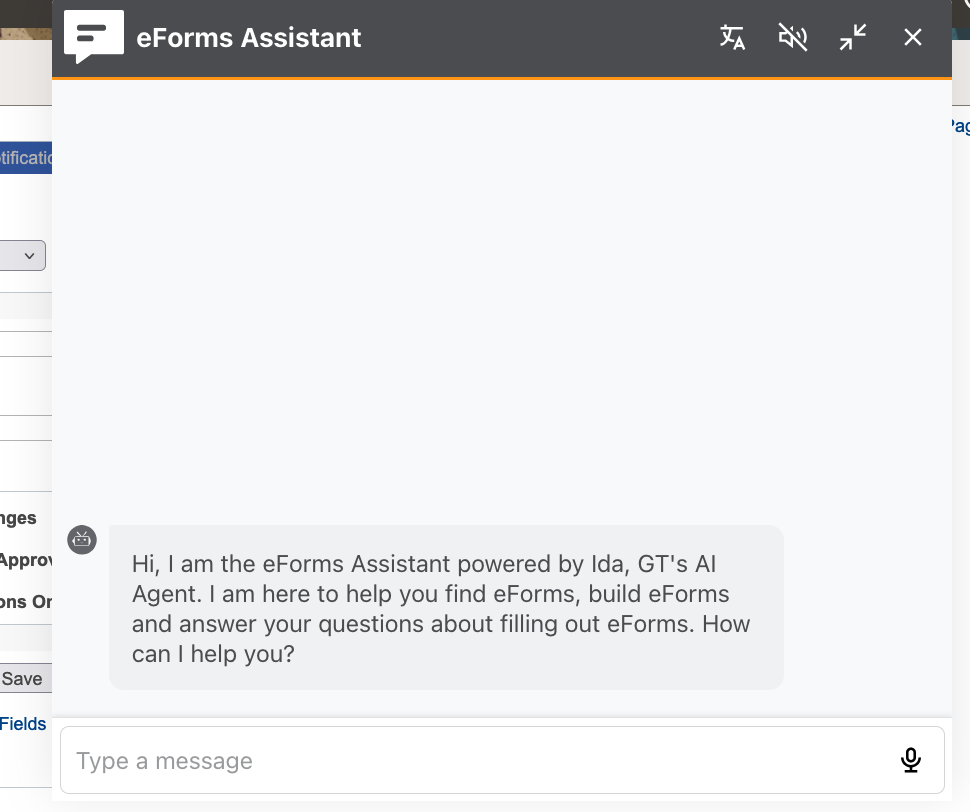
From here, Ida can answer your questions about building a GT eForm. Try asking it any questions about setting up an eForm! For example, asking about auto-filling a grid may get an answer like this:
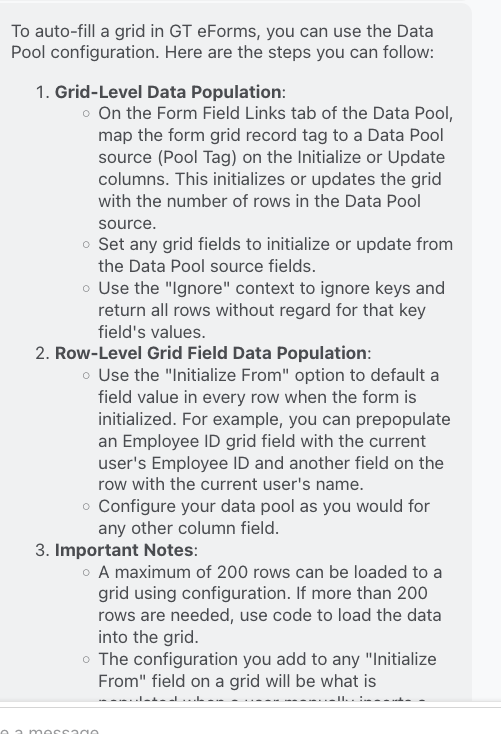
The eForms Assistant looks at GT eForms Documentation in real-time to find your answer. It will provide links if applicable as seen below:
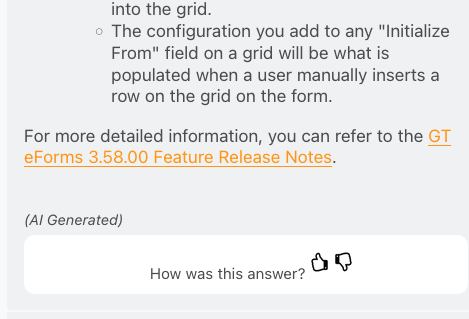
Enabling eForms Assistant on a Form
As noted earlier, the eForms Assistant is also available while a user is filling out a form. To enable it for a specific form, simply activate the eForms Assistant on the new eForms Assistant tab in Form Setup.
Navigation: Main Menu > Manage GT eForms 3.x > Form Setup
Search for and select the form that the eForms Assistant should be enabled for.
NOTE: It's important to keep in mind, eForms Assistant can only be turned on forms that have "Use Helium Performance" checked!
Once in the form setup for the form, the eForms Assistant tab may not show up by default. Click the small right arrow to show the rest of the tabs.

The eForms Assistant tab should be all the way to the right.

Check the box next to "Enable eForms Assistant" to enable the eForm Assistant for this Form Type.

After saving the form setup, the chat button should appear when the form is opened. Inside the form context, the eForms Assistant focuses on supporting the user as they complete the form. To ensure helpful and accurate responses, it's important to provide a well-crafted set of FAQs — the better the FAQs, the more effective the Assistant will be. Please note that eForms Assistant considers the page (or context) when responding to questions. When users are filling out a form, for example, the Assistant won't respond to form building questions.
Setting up Description and Form FAQs
Once the eForms Assistant is enabled on a Form Type, new fields will be displayed on the page.
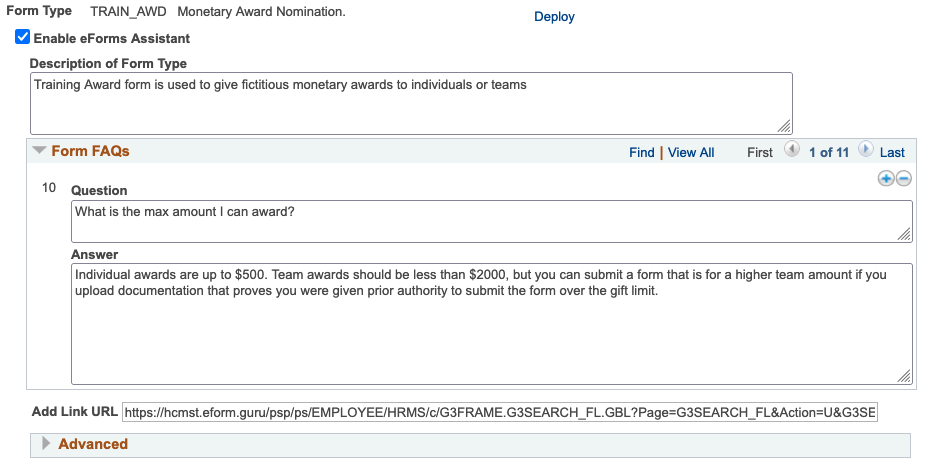
| Field | Value |
|---|---|
| Description of Form Type | This should be at least 2 to 3 sentences about what the form is used for. If eForms Assistant or Ida is enabled for users outside of a specific form, the assistant can use this description to help users find the appropriate form type to fill out. The description has a limit of 2500 characters or 5 - 8 typical paragraphs. |
| Question | This is where any expected questions that users may have should be entered. The question has a limit of 500 characters in length or 1 - 2 typical paragraphs. |
| Answer | This is where the answer to the question should be entered. The answer has a limit of 2500 characters or 5 - 8 typical paragraphs. |
| Add Link URL | This is the link to the ADD task for the form type. When users can ask for help finding the correct form, the assistant can provide them a link using this URL with its answer. A default value will automatically be created that should work for most organizations, however in some situations this value may need to be adjusted which can be done here. |
Once questions and answers have been added, save the form setup. Open the form and try to ask some of the questions that were added to the FAQs.
You may enter as many FAQs as you feel you need.
The Advanced section can be expanded to check to see that the web service used to send your Description and FAQs to the Ida servers is working. If there's an error here, contact GT Support
More information about the eForms Assistant can be found on these pages:
Enabling eForms Assistant
eForms Assistant System Setup Page